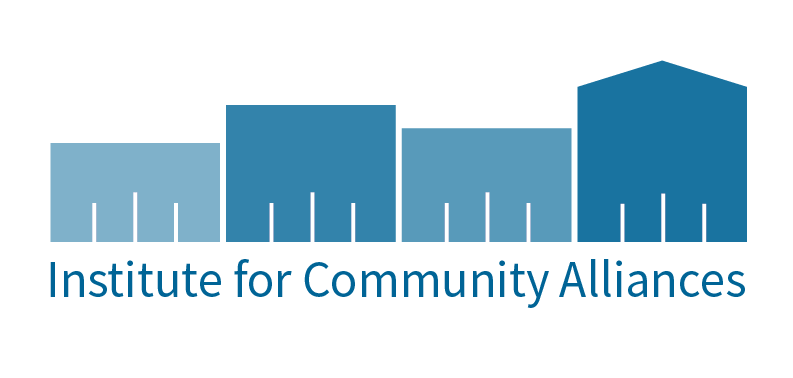New Release of Information
With approval from the HMIS Advisory Board, ICA has created a new HMIS Release of Information (ROI) for agencies to use. With the inclusion of the new Federal Partners, consent and data sharing has become an important issue. Agencies are required to ensure clients know what data are being collected about them and be given the opportunity to make choices about what personal and program related information is shared in HMIS and with whom.
The new ROI breaks the data collected into different levels as instructed by HUD. Agencies are required obtain client consent at each level. Clients have the right to refuse any level of shared data. As required by HUD, the new ROI allows for clients to have more control over their own information.
The new ROI is up on the website, along with a list of agencies that use Service Point.
Data Element Updates
HUD and its federal partners have released critical updates to the Homeless Management Information System (HMIS) Data Standards. The revised HMIS Data Manual and HMIS Data Dictionary are now available on the HUD Exchange. These changes were identified as critical by HUD and the federal partners because the data is needed for reporting purposes for the various partner programs. Your HMIS Staff have put together this fact sheet to inform you of the data elements change. Any questions, please contact your HMIS Coordinator.
For more information on these changes: https://www.hudexchange.info/news/hud-releases-critical-changes-to-the-2014-hmis-data-standards/
Important SSVF Update
As SSVF grantees are now aware, final fiscal year reports are due to be uploaded in the repository by October 7th. The current repository CSV report will NOT change until November 1st in the system. That means that the new format will not be available for reporting until the first report of the new federal fiscal year.
There are two new questions for SSVF programs effective October 1:
Homelessness Prevention Screening Score
- Score is documented for Prevention clients only.
- Two digit integer field
- Required at Project Entry
- Required for Head of Household
Example of Field:
VAMC Station Number
- Alpha-numeric field up to 8 characters long
- Required at Project Entry
- Required for Head of Household
Example of field:
The two new questions will be reports in November in the new CSV 4.1 format to the repository. This field will need to be completed for all clients served on or after October 1, 2015.
2016 State Shelter Subsidy Grant
The application for the 2016 State Shelter Subsidy Grant (SSSG) program is now available through the Wisconsin Department of Administration, Division of Energy, Housing and Community Resources at this website under the “Documents and Forms” heading.
The application is due by November 2, 2015.
Sign up for WISPNews - Youth Edition
The first WISPNews - Youth Edition newsletter was sent out last week. Subscribe if you are interested in receiving updates regarding the Runaway and Homeless Youth program (RHY), and on youth issues generally.
New Users Who Rock
Everyone knows being a New User in ServicePoint can be a bit overwhelming. Here's a shout out to a couple of New Users who took New User training in September and already have access to the live site. Congratulations!
Sara Arnoldussen – St. John the Evangelist Homeless Shelter
Sandy Clark – TSA Burnett
Tips and Tricks
Additional Excel Functionality
In our September 3rd issue, we discussed some benefits of running ART reports in Excel. Here are two additional benefits of using Excel:
- You can search client detail information by name or client ID. Open the client detail tab and use the Find function (control + f). Type in the information you are looking for.
- If you ever need to compare different lists of clients, there is functionality that will tell you which client IDs overlap. Copy and paste your lists of IDs into a spreadsheet (a different column for each list). Select the IDs in both columns. Click on Conditional Formatting > Highlight Cells
Rules > Duplicate Values... In the box that pops up, select 'Duplicate' to highlight the overlapping IDs or select 'Unique' to highlight the IDs that don't overlap.